Printing Toolbox Topics
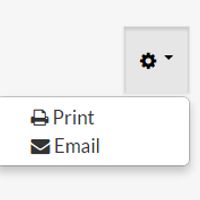
Each toolbox talk has an icon towards the top right of the article as pictured here on the right. Click on that icon and then choose Print from the dropdown selection. The article itself, minus comments, ratings, social sharing, ads and the like, will be displayed in a new pop-up window for printing on your printer. (ensure you allow pop-ups on this site). We have also added a sign-off line to the printed version.
On the pop-up version, click the Print icon link and this will open up your browser's printing function. Utilize your browser's print function to print this page to your printer.
For best results, set your margins to .75" on each side in your browser's page setup.
One Note: (Do this PRIOR to calling up the print window the first time):
Most browsers are configured to print a header (usually site address) and footer (page number, etc) on each page it prints. You can eliminate these elements to get a "clean" copy by changing your browser's settings.
- Internet Explorer - Choose File > Page Setup. Change all headers and footers to "Empty" using the dropdown choices.
- Firefox - Choose File > Page Setup. Choose the Margins & Header/Footer tab and use the dropdown options to change them all to "blank".
- Other browsers have similar functions and options.
